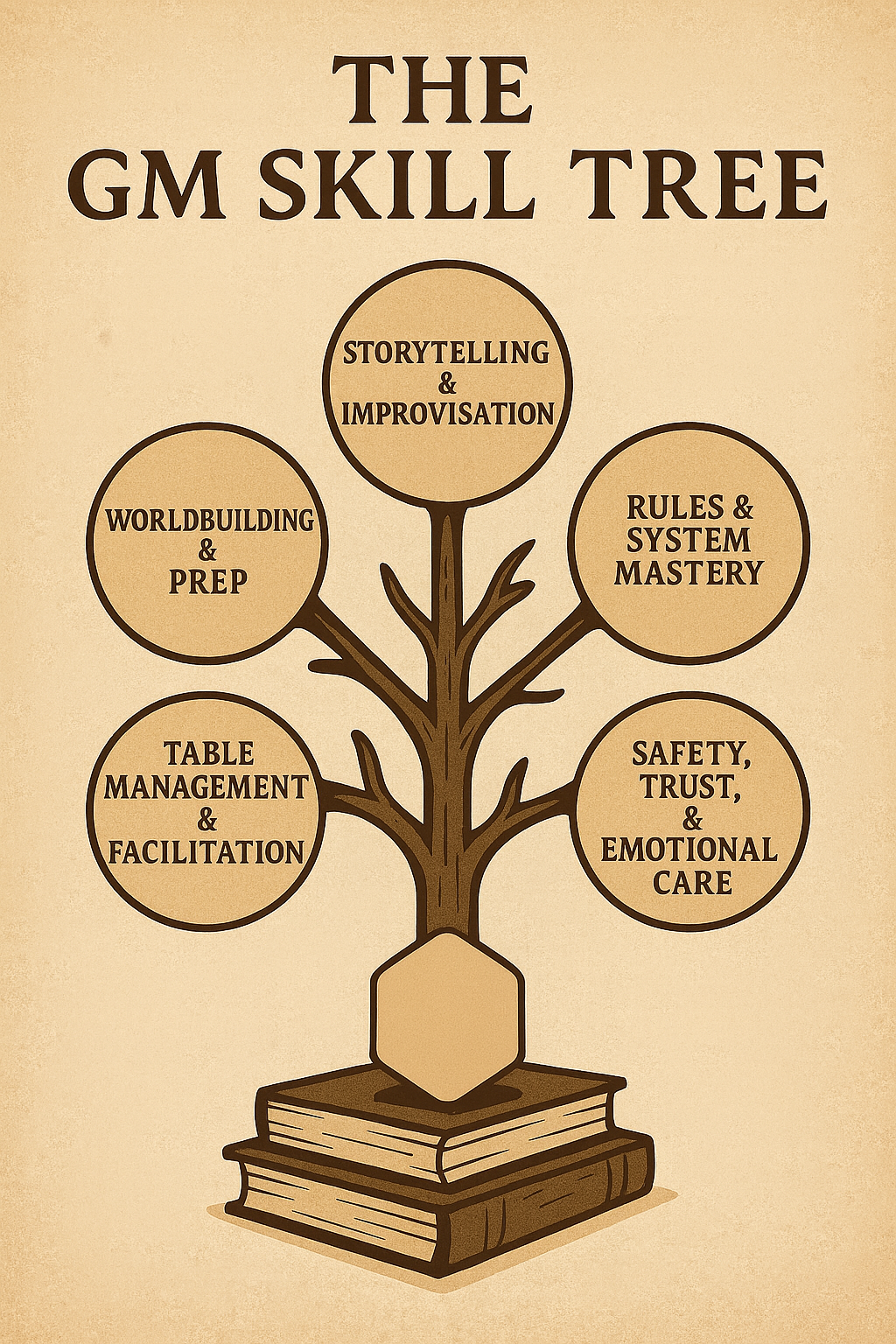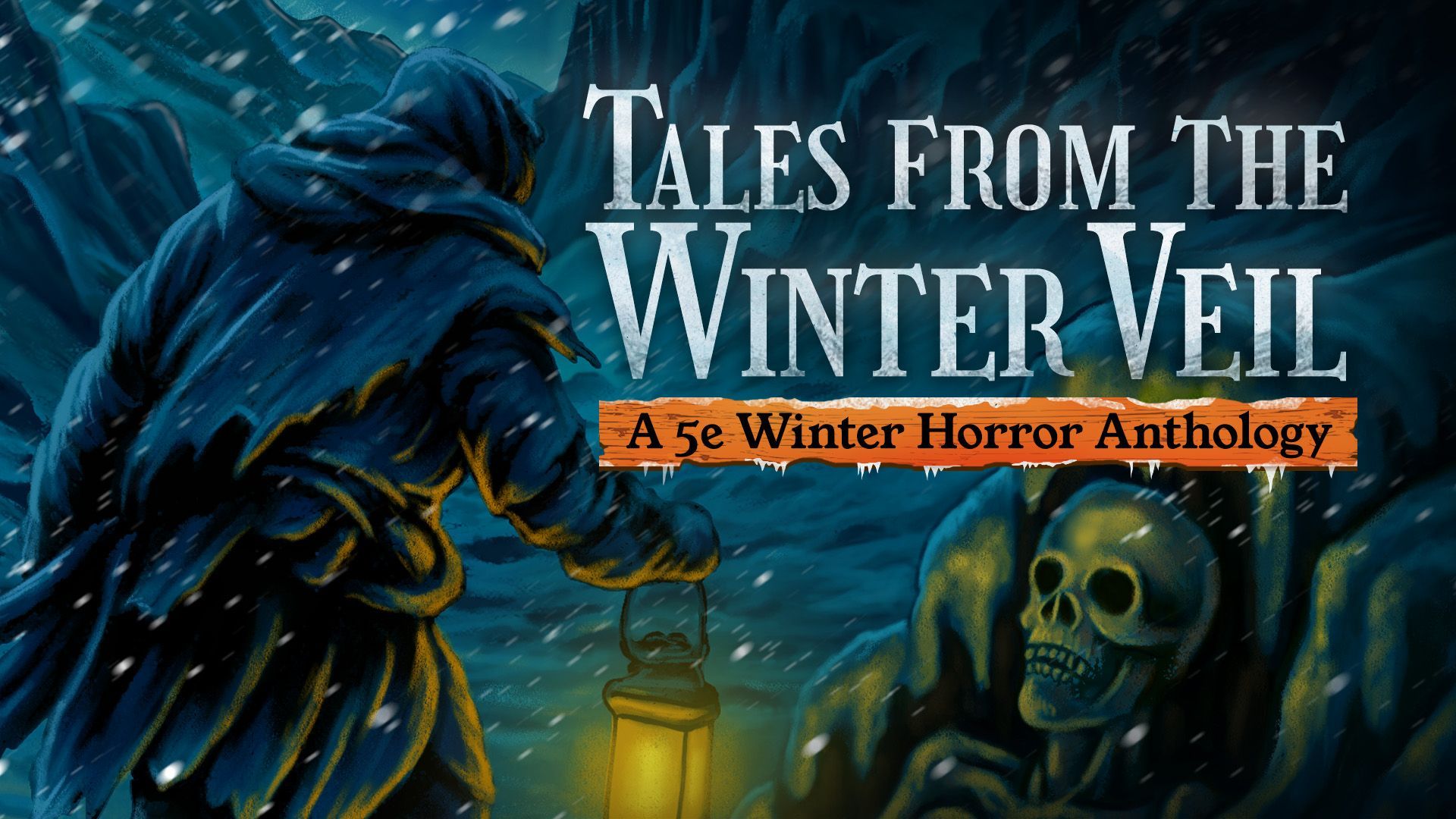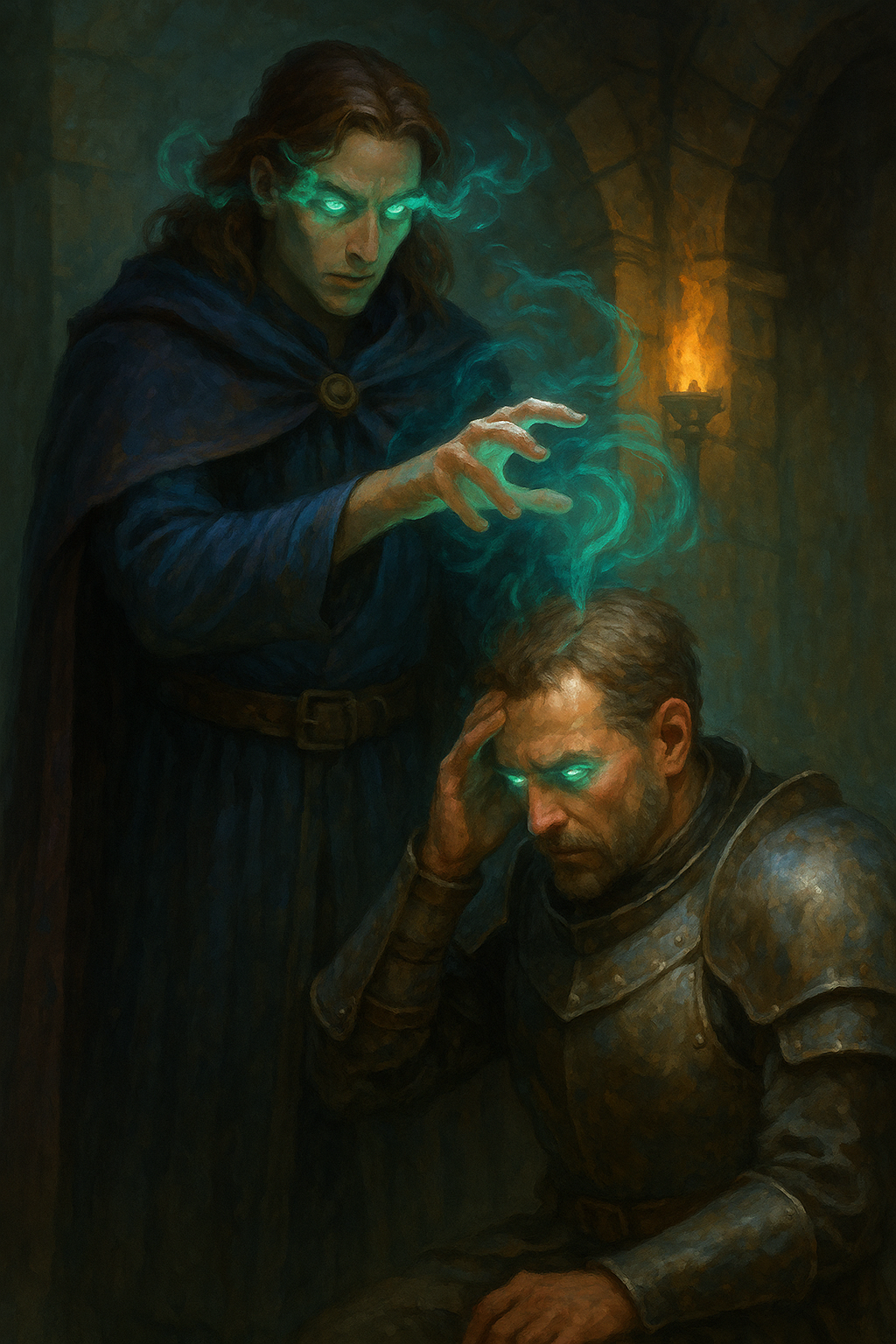Premium Subscriber Post: New Video Preview
February 18, 2021
If you have any constructive criticism, we’d love to hear it.
Hello and welcome back to Your Dork Materials, this is your host, The Daily Dungeon Master.
Today’s episode we will cover:
-Editing a Character from the character sheet
The next tab over are spells. Any spells and associated spell slots will be found here.
Well, there you have it, how to use the DnD Beyond Character sheet!
So, what did you think? Did I leave anything out or did I not go into enough detail on a section?